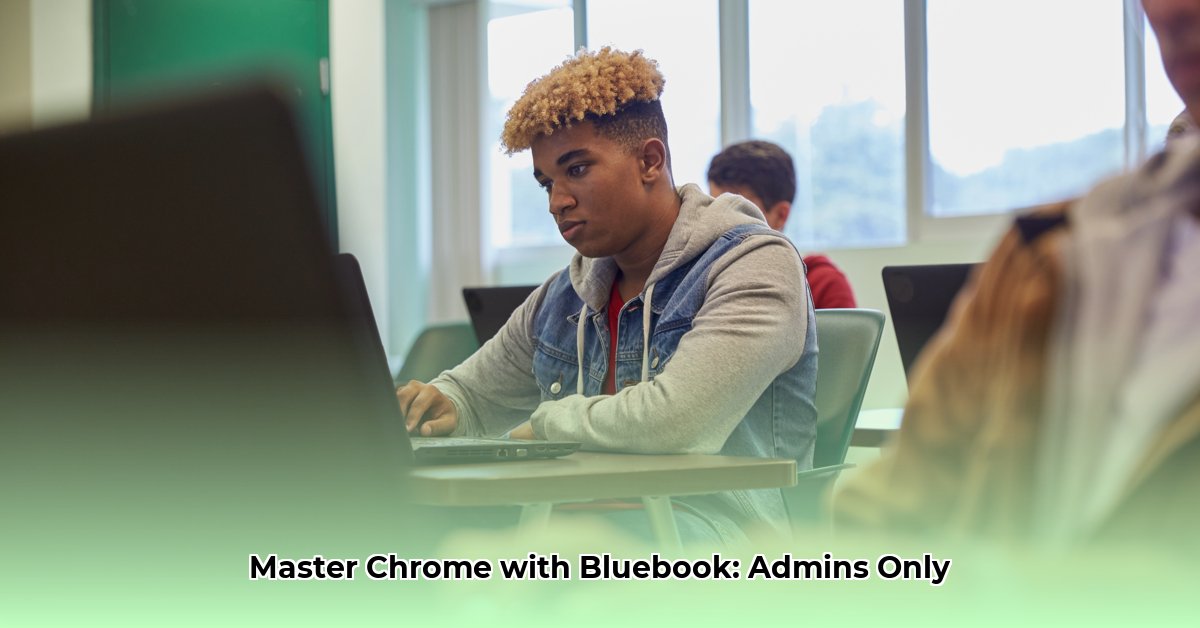
This guide provides IT administrators and test coordinators with a step-by-step process for deploying the College Board's Bluebook application on Chromebooks. It covers prerequisites, installation, network configuration, troubleshooting, and security considerations to ensure a smooth and compliant testing experience. For direct download, visit the Bluebook download page.
Getting Started: Prerequisites
Before deploying Bluebook, ensure you have the following:
- Managed Chromebook Fleet: A collection of school-managed Chromebooks. Personal devices are not recommended.
- Reliable Network Connectivity: A robust Wi-Fi network with sufficient bandwidth to handle simultaneous student usage during testing. Consider potential bandwidth bottlenecks during peak times.
- Fully Charged Chromebooks: Ensure all Chromebooks are fully charged before deployment to prevent interruptions during testing.
- Google Admin Console Access: Administrator credentials are required to manage the deployment process through the Google Admin console.
- Bluebook App and Extension URLs: Obtain the official URLs for both the Bluebook app and its accompanying Chrome extension from the College Board.
Step-by-Step Deployment
Follow these steps to deploy Bluebook to your Chromebook fleet:
Access the Google Admin Console: Log in using your administrator credentials. (This is Google's management tool for your school's Chrome devices.)
Navigate to Apps: Locate the section for managing apps and extensions. (The exact location may vary slightly depending on your Google Admin console version.)
Add the Bluebook App: Use the provided URL from the College Board to add the Bluebook app to your Google Workspace. (Ensure the URL is correct to avoid installation errors.)
Install the Bluebook Extension: Add the associated Chrome extension using its provided URL. This extension works in conjunction with the Bluebook app for full functionality.
Targeted Deployment: Utilize Organizational Units (OUs) within the Admin console to target the deployment only to student Chromebooks. This prevents accidental installation on teacher or staff devices.
Configure Admin Access: Grant appropriate administrative privileges to designated personnel for monitoring and managing the Bluebook application. (This enables efficient oversight and troubleshooting.)
Network Configuration: Configure network settings, including auto-connect features, to optimize performance and minimize connectivity issues during testing. (This ensures students have seamless access to the application.)
Post-Installation Verification: Test the application on a variety of Chromebooks and operating systems to confirm functionality and address any potential compatibility issues before full deployment. (This proactive approach minimizes disruptions during the actual testing period.)
Network Optimization
A stable network is crucial for Bluebook's performance. Prioritize these actions:
- Bandwidth Assessment: Analyze your network's capacity to handle simultaneous Bluebook usage during peak testing periods. (This prevents slowdowns and connectivity problems.)
- Firewall Rules: Ensure your firewall allows communication with the Bluebook servers. (Incorrect firewall rules can block access to the application.)
- Wi-Fi Optimization: Implement strategies to enhance Wi-Fi signal strength and stability throughout your testing environment. (This ensures consistent connectivity for all students.)
- Auto-Connect Settings: Configure Chromebooks to automatically connect to your Wi-Fi network, eliminating manual connection steps for students. (This simplifies the process and reduces potential user errors.)
Troubleshooting Common Issues
This table outlines solutions for common Bluebook problems:
| Problem | Solution |
|---|---|
| Bluebook Won't Load | Verify network connectivity; ensure the correct app and extension are installed; restart the Chromebook; check for updates; contact College Board support. |
| Network Connectivity Issues | Check Wi-Fi settings; troubleshoot network problems with your IT team; investigate potential network outages. |
| Sign-in Problems | Confirm that students are using their correct College Board credentials and are not signed into a personal Google account. |
| App Crashes or Errors | Try restarting the Chromebook; check for app updates; refer to the official College Board troubleshooting documentation. |
Security and Compliance
Adherence to FERPA (Family Educational Rights and Privacy Act) and COPPA (Children's Online Privacy Protection Act) is paramount. Consult the College Board's official documentation for the latest compliance guidelines and best practices to ensure the secure handling of student data.
Additional Resources
- College Board Bluebook Support: https://bluebook.collegeboard.org/technology/help
- FAQs: (Link to be provided by the College Board)
This guide provides a comprehensive approach to deploying Bluebook on Chromebooks. Thorough preparation and proactive troubleshooting will ensure a smooth testing experience for both administrators and students.
⭐⭐⭐⭐☆ (4.8)
Download via Link 1
Download via Link 2
Last updated: Sunday, April 27, 2025